Here are some recommendations and quick start guide to prepare and ensure a successful sessions.
Before the Session Starts
-
- Private Space – Find a location or a private space where you won’t be disturbed or heard.
This can be in a bedroom, home office, or even, if needed, in a large closet, basement, or in your car in your driveway (please do NOT worry about clutter or messy surroundings as we will only be focusing on you and your emotional needs).
-
- Me (Private) Time – If living with others, arrange our time to not be disturbed by others; if young kids are, can brainstorm options. If privacy of your conversation may be difficult to obtain; you might consider putting a white noise machine or a small window fan on outside the door of the room you are in to mask the sound so you won’t be heard outside the door.
-
- Virtual Meeting IT – Our meeting can be held with any device, laptop, desktop, tablet, or smartphone a working video camera and microphone.
-
- Earphones/Buds – Use of earphones or buds plugged into your device will help to maintain privacy and improves sound.
-
- Device Ready – On the device using for our meeting, we recommend closing/exiting any unneeded or opened applications and web-browsers. This will ensure the best performance. Also, if possible are closed and that no one else in your home is using the wifi for streaming (or at all, if possible).
-
- Be comfortable! Find a comfortable position, perhaps with pillows or a throw blanket, a cup of tea or essential oils, so you can create a healing, soothing environment for yourself in this time to care for yourself.